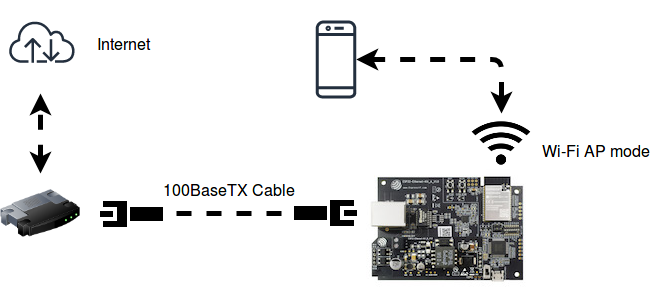8.4 KiB
eth2ap Example
(See the README.md file in the upper level 'examples' directory for more information about examples. To try a more complex application about Ethernet to WiFi data forwarding, please go to iot-solution.)
Overview
The similarities on MAC layer between Ethernet and Wi-Fi make it easy to forward packets from Ethernet to Wi-Fi and vice versa. This example illustrates how to implement a simple "router" which only supports forwarding packets between Ethernet port and Wi-Fi AP interface. In this case, the Ethernet should play the role of WAN (i.e. it can access outside network) so that a mobile device could get access to the Internet when it gets connected to ESP32 through Wi-Fi.
Note: In this example, ESP32 works like a bridge between Ethernet and Wi-Fi, and it won't perform any actions on Layer3 and higher layer, which means there's no need to initialize the TCP/IP stack.
How to use this example
Hardware Required
To run this example, it's recommended that you have an official ESP32 Ethernet development board - ESP32-Ethernet-Kit. This example should also work for 3rd party ESP32 board as long as it's integrated with a supported Ethernet PHY chip. Up until now, ESP-IDF supports up to four Ethernet PHY: LAN8720, IP101, DP83848 and RTL8201, additional PHY drivers should be implemented by users themselves.
esp_eth component not only supports ESP32 internal Ethernet MAC controller, but also can drive third-party Ethernet module which integrates MAC and PHY and provides SPI interface. This example also take the DM9051 as an example, illustrating how to install the Ethernet driver with only a little different configuration.
Project configuration in menuconfig
Open the project configuration menu (idf.py menuconfig).
-
In the
Example Configurationmenu:-
Set the SSID and password for Wi-Fi ap interface under
Wi-Fi SSIDandWi-Fi Password. -
Set the maximum connection number under
Maximum STA connections. -
Choose the kind of Ethernet this example will run on under
Ethernet Type. -
If
Internal EMACis selected:- Choose PHY device under
Ethernet PHY Device, by default, the ESP32-Ethernet-Kit has anIP101on board.
- Choose PHY device under
-
If
SPI Ethernet Moduleis selected:- Set SPI specific configuration, including GPIO and clock speed.
-
-
In the
Component config > Ethernetmenu:-
If
Internal EMACis selected:-
Enable
Use ESP32 internal EMAC controller, and then go into this menu. -
In the
PHY interface, it's highly recommended that you chooseReduced Media Independent Interface (RMII)which will cost fewer pins. -
In the
RMII clock mode, you can choose the source of RMII clock (50MHz):Input RMII clock from externalorOutput RMII clock from internal. -
Once
Output RMII clock from internalis enabled, you also have to set the number of the GPIO used for outputting the RMII clock underRMII clock GPIO number. In this case, you can set the GPIO number to 16 or 17. -
Once
Output RMII clock from GPIO0 (Experimental!)is enabled, then you have no choice but GPIO0 to output the RMII clock. -
Set SMI MDC/MDIO GPIO number according to board schematic, by default these two GPIOs are set as below:
Default Example GPIO RMII Signal Notes GPIO23 MDC Output to PHY GPIO18 MDIO Bidirectional -
If you have connect a GPIO to the PHY chip's RST pin, then you need to enable
Use Reset Pin of PHY Chipand set the GPIO number underPHY RST GPIO number.
-
-
If
SPI Ethernet Moduleis selected:- Set the GPIO number used by interrupt pin under
DM9051 Interrupt GPIO number.
- Set the GPIO number used by interrupt pin under
-
Extra configuration in the code (Optional)
- By default Ethernet driver will assume the PHY address to
1, but you can alway reconfigure this value aftereth_phy_config_t phy_config = ETH_PHY_DEFAULT_CONFIG();. The actual PHY address should depend on the hardware you use, so make sure to consult the schematic and datasheet.peripheral (e.g. I²S), you'd better choose the external clock.
Note: DM9051 has a fixed PHY address 1, which cannot be modified.
Build and Flash
To build and flash the example, enter idf.py -p PORT flash monitor.
(To exit the serial monitor, type Ctrl-].)
See the Getting Started Guide for full steps to configure and use ESP-IDF to build projects.
Example Output
Step 1: Initialize Ethernet and Wi-Fi (AP mode)
I (508) example: Power On Ethernet PHY
I (518) system_api: Base MAC address is not set, read default base MAC address from BLK0 of EFUSE
I (518) emac: emac reset done
I (518) example: Ethernet Started
......
I (538) wifi: wifi driver task: 3ffc7fbc, prio:23, stack:3584, core=0
I (538) system_api: Base MAC address is not set, read default base MAC address from BLK0 of EFUSE
I (538) system_api: Base MAC address is not set, read default base MAC address from BLK0 of EFUSE
I (568) wifi: wifi firmware version: ec61a20
I (568) wifi: config NVS flash: enabled
I (568) wifi: config nano formating: disabled
I (568) wifi: Init dynamic tx buffer num: 32
I (568) wifi: Init data frame dynamic rx buffer num: 32
I (578) wifi: Init management frame dynamic rx buffer num: 32
I (588) wifi: Init management short buffer num: 32
I (588) wifi: Init static rx buffer size: 1600
I (588) wifi: Init static rx buffer num: 10
I (598) wifi: Init dynamic rx buffer num: 32
Step 2: Ethernet Connects to Router/Switch/PC (with DHCP server enabled)
I (4518) example: Ethernet Link Up
Step 3: Start Wi-Fi AP
I (4618) phy: phy_version: 4100, 2a5dd04, Jan 23 2019, 21:00:07, 0, 0
I (4618) wifi: mode : softAP (30:ae:a4:c6:87:5b)
I (4628) wifi: Total power save buffer number: 16
I (4628) wifi: Init max length of beacon: 752/752
I (4628) wifi: Init max length of beacon: 752/752
Step 4: Wi-Fi station (e.g. mobile phone) connects to ESP32's Wi-Fi
I (10168) wifi: new:<1,0>, old:<1,0>, ap:<1,1>, sta:<255,255>, prof:1
I (10168) wifi: station: c4:0b:cb:ec:9a:84 join, AID=1, bgn, 20
I (10258) example: AP got a station connected
Now your mobile phone should get access to the Internet.
Troubleshooting
-
RMII Clock
- ESP32's MAC and the external PHY device need a common 50MHz reference clock (aka RMII clock). This clock can either be provided by an externally oscillator or generated from internal APLL. The signal integrity of RMII clock is strict, so it is highly recommended to add a 33Ω resistor in series to reduce possible ringing.
- ESP32 can generate a 50MHz clock using internal APLL. But if the APLL is already used for other purposes (e.g. I2S peripheral), then you have no choice but use an external RMII clock.
-
GPIO connections
- RMII PHY wiring is fixed and can not be changed through either IOMUX or GPIO Matrix. They're described as below:
GPIO RMII Signal ESP32 EMAC Function GPIO21 TX_EN EMAC_TX_EN GPIO19 TX0 EMAC_TXD0 GPIO22 TX1 EMAC_TXD1 GPIO25 RX0 EMAC_RXD0 GPIO26 RX1 EMAC_RXD1 GPIO27 CRS_DV EMAC_RX_DRV -
Got error message
WiFi send packet failedwhen running the example.- Ethernet process packets faster than Wi-Fi on ESP32, so have a try to enlarge the value of
FLOW_CONTROL_WIFI_SEND_DELAY_MS.
- Ethernet process packets faster than Wi-Fi on ESP32, so have a try to enlarge the value of
-
Got error message
send flow control message failed or timeoutwhen running the example.- Enlarge the length of
FLOW_CONTROL_QUEUE_LENGTH.
- Enlarge the length of
-
Wi-Fi station doesn't receive any IP via DHCP.
- All Layer 3 (TCP/IP functions) on the ESP32 are disabled, including the SoftAP DHCP server. This means that devices must be able to access another DHCP server (for example on a Wi-Fi router connected via ethernet) or should use statically assigned IP addresses.
(For any technical queries, please open an issue on GitHub. We will get back to you as soon as possible.)